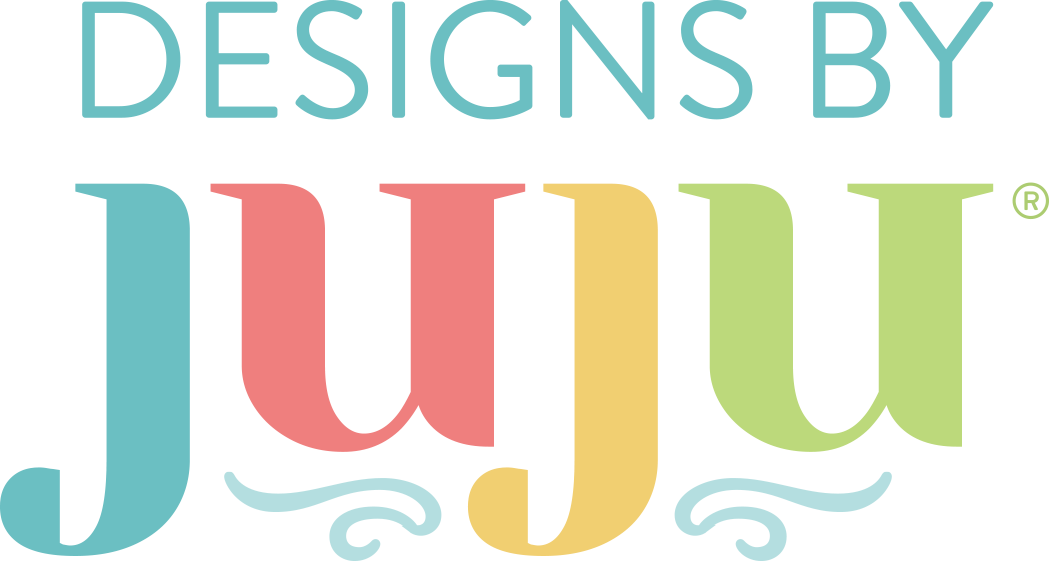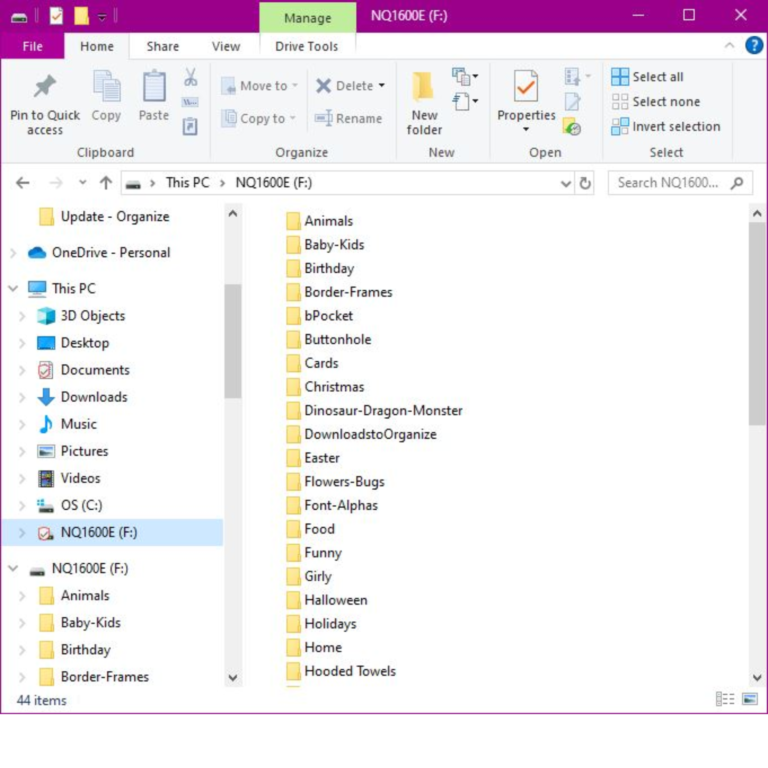How to Organize Embroidery Machine Designs
If you are new to embroidery or have just stumbled upon the Designs by JuJu website, you are in luck. Not only will you find hundreds of outstanding embroidery designs available, but there are also oodles of helpful blog posts, an inspirational Facebook group full of ideas and camaraderie, fantastic customer support for any questions you may encounter, and so much more!
In today's blog post, I am going to show you just how easy it is to purchase, download, and organize your embroidery designs from Designs by JuJu.
Please note: The pictures and screenshots in this post may vary from what you see depending on the computer or browser you are using. The Designs by JuJu website is also updated regularly in order to provide the most user-friendly experience for all. Make sure to check out the Designs by JuJu website for the latest updates and don’t hesitate to reach out to customer support with questions.
Sections:
- How Do I Purchase and Download Embroidery Designs from Designs by JuJu?
- Organizing Your Embroidery Designs
- Where to Keep Machine Embroidery Design Files
- Separate Machine Embroidery Designs into Categories
- Organizing Embroidery Designs into Subcategories
- Accessing Your Downloads
How Do I Purchase and Download Embroidery Designs from Designs by JuJu?
You will want to start by making an account for the DBJJ website. This will open a multitude of other great options, including a Wish List feature. Make sure you keep track of your account information so you can easily come back to your orders and downloads.
After you have created your account, it is time to fill your shopping cart. Once you have selected one (or twenty!) designs for purchase, you can use a variety of payment methods, including gift cards, to check out.
Pro Tip: I recommend checking out the sale and the bonus bundle available for the month. The sale changes and NEW and innovative designs are released frequently.
Now comes the fun part—downloading your designs. Have no fear, it is easy to download your purchases from the DBJJ website. Some people prefer to download all of their designs right after they purchase, while others like to come back and download their designs as needed. An amazing feature from Designs by JuJu is that you have unlimited downloads with each design. What’s even better is there are numerous design formats included with your purchase (PES, SEW, JEF, etc.). You can choose to download All Formats in one download or only the compatible file format for your specific embroidery machine.
Bonus: If you need PES files now but switch to a machine that uses HUS in the future, you can go back into your account and download the new files without purchasing the designs again. Not sure what format your machine accepts? Check out the What Design Files Can I Use in my Machine blog post.
Keep reading below for more helpful tips on downloading your embroidery designs from Designs by JuJu.
Organizing Your Embroidery Designs
It doesn’t matter how many embroidery designs you have if you can’t find them. Organizing them is not difficult. Think of your computer’s hard drive as a filing cabinet and store designs in one main folder on your computer that contains subfolders for various categories. Organize your embroidery machine files in the way that make sense to you by adapting the following suggestions to your own needs.
Where to Keep Machine Embroidery Design Files
Perhaps the best location for machine embroidery designs is in a specific folder on your computer’s hard drive (C:). Create a primary storage folder called Embroidery. This is your “home base.” If you have difficulty navigating your computer, create a shortcut on the desktop that takes you directly to your embroidery design storage area.
As an alternative, you may want to keep files on a thumb/USB drive, external hard drive, or in cloud storage (e.g., Dropbox). Some embroidery enthusiasts recommend purchasing a separate external hard drive to keep a backup of all your embroidery designs in case your computer or USB ever crashes. While you can easily redownload all of your embroidery designs from DBJJ, if you purchase designs from other websites, I have found it is much easier to have everything in one organized place, safe and sound. It will save you so much time in the long run should disaster strike.
Wherever you build your filing system, make it easy to find and access.
Separate Machine Embroidery Designs into Categories
Create a subfolder in the main Embroidery folder for each different category of machine embroidery designs you wish to organize. You may choose to arrange files by topic, technique, manufacturer, or any combination of the three. Suggested categories by topic might include Alphabets, Applique, Christmas, Monograms, Quilting, and ITH.
It is best to start out grouping files generically, getting more specific as subcategories make themselves evident. Depending on your collection, you may instead want to file designs according to the manufacturer. Customize your categories based on what works best for you.
Organizing Embroidery Designs into Subcategories
Create subcategories where appropriate within each of the machine embroidery design categories. The Applique category may have subcategories of Frames, Sports, and Animals, depending on your collection. If you have a large amount of animal designs, further break the Animal category into subcategories of Cats, Dogs, and Woodland Animals, for instance.
I personally like to organize my folders by theme. Within each theme folder, I have subcategories for Applique, Filled, Fonts–Word Art, ITH, Quilt Blocks–E2E, and Sketch. My ITH folder is further categorized by project type (e.g.. mug rugs, placemats, wall hangings, etc.).
There may be times when some designs could fit into two categories. You can place a copy in both locations so that you can easily find them. For example, I have an entire subcategory of mug rugs located in my ITH folder. I also have those mug rugs sorted into their seasonal categories so that I can easily find an Easter mug rug in my Easter folder.
Accessing Your Downloads
After you have decided on an organization system, it is time to start downloading and categorizing your files.
To access your purchases from DBJJ, click on the Account icon (next to the shopping cart) and select My Downloads or My Orders. Both locations will take you to your previously purchased designs.
Once in the My Downloads section, you can easily download any of your previously purchased designs.
You can also search through your designs for specific files using the search bar. Below, I searched for “dino” to quickly help me find a design I was looking for.
Use the Download dropdown menu to select which file formats you would like to download.
Files downloaded from the Designs by JuJu website can be located in the Downloads folder on your computer. The design files will be zipped with the name of the design set included in the title.
You can choose to Extract the entire design folder to your Embroidery location (whether that is on your computer, external hard drive, cloud storage, or USB) or you can click into the design folder and drag over individual folders/files. For example, on my machine USB, I drag over all sizes and any instructions, and leave off the color charts and thumbnails to save space. These files are saved onto my external hard drive where I can easily access them.
The most difficult part may be locating previously downloaded/purchased embroidery designs scattered throughout your hard drive. You may need to search for different embroidery file extensions to find all of them. Wherever the designs are located, click and drag them into their respective folders. By properly organizing your machine embroidery design files, you will be better able to find them when you want to use them. This can be a tedious process, but the end result is worth it. You will probably find designs you forgot you had—bonus!
Pro Tip: You can always go back into My Downloads on the Designs by JuJu website and access your previously purchased designs for additional downloads and formats.
I hope you have enjoyed today’s blog post on purchasing, organizing, and downloading your embroidery designs from Designs by JuJu. Make sure to join the Designs by JuJu Embroidery Blessings Facebook Group for more helpful tips and tricks, as well as tons of inspiration. Share your own creations using the hashtag #designsbyjuju anywhere on social media. We can’t wait to see what you make! Happy stitching!